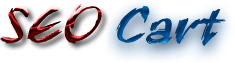This video is a quick tutorial on How to set up Bulk Edit Products, Prices & Attributes for WooCommerce plugin by ELEX. If you have thousands of products in your WooCommerce store and are finding ways to manage, edit or update them in bulk, then the "ELEX Bulk...
Support Articles
Support: Bulk Price Change
Change Prices on Multiple Products 1.Product Price Bulk Editing (WordPress Dashboard) Go to the “Products” admin page.Tick all the products you want to edit the sale price for.Click on Bulk Actions > Edit.Select Sale > “Change to:”Choose “Set to regular price...
Support: Change Price of Variable Product
Step 1 Log in to your WooCommerce store’s dashboard Step 2 On the dashboard, click products on the left panel Step 3 Choose the product you want to edit Step 4 Click the Variations tab from the Product data menu Step 5 When you expand the Add Variation dropdown list,...
Support: Adding Products to Your SEO Cart Store
Login to your website admin Dashboard. Scroll down to Products in the left admin menu. https://youtu.be/sFtXa00Jf_o
Support: Processing Orders
When you receive and email notifying you of a new order login to your SEO Cart admin and open the Orders section from you left column Dashboard menu and mark order complete and send your customer shipment carrier and tracking number. Step 1 – login Step 2 – navigate...